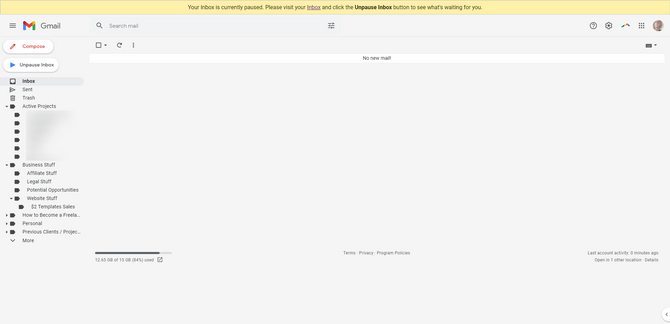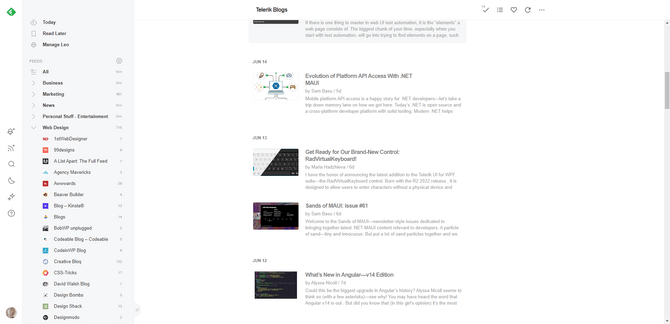While you can wait to do a spring clean of your physical and digital workspaces, it’s better if you clean up as you go. In this post, we’ll look at the different areas of your workspace that need regular cleanings.
I know that spring seems to be the most popular time to do a deep-clean of one’s home or workspace, but is once a year really enough? Think about how many websites or apps you build in a month. And how many assets you create, how many files you download, how many emails go back and forth for each of those jobs.
This is the kind of work where, if you don’t stay on top of your “mess,” it could easily grow out of control and start impeding your ability to work. It’s the exact reason why people clean up while they’re cooking. Or why parents will tell their kids to clean up their toys when they’re done playing with them. By keeping things tidy, you won’t have to hit the pause button on what you’re doing so you can tackle your mess.
In terms of what you should be cleaning up as a web designer, this post will cover some of the areas in your physical and digital workspaces that can use some tidying up.
Which Areas of Your Workspace Should You Clean Up?
Every few months or so (like once a quarter), set aside an hour or two to check in on the following areas of your workspace:
Physical Workspace
Take a look around at your desk. How does what you see make you feel? Do you feel overwhelmed when you get to your desk at the start of the workday? Can you never find what you’re looking for? Or are you OK with its current setup?
Here are some optimization tips that can help you make small improvements if you feel like they’re needed:
Tip #1: Wipe up dust and debris.
This is one of those things I do every week or so as my desk, keyboard and computer screen are inevitably covered with dust and dog hair.
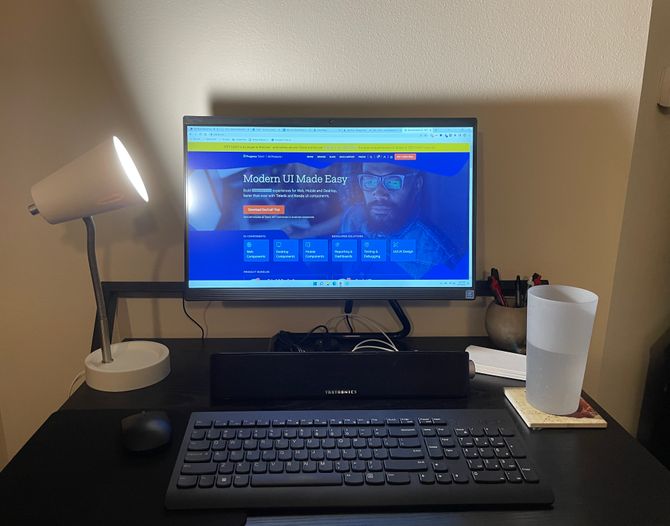
While debris can look unsightly, there’s another reason to clean it up regularly: Allergies.
According to WebMD, workers can become unproductive and lose time because of allergies. Even if you’re not severely allergic to dust or dander, you may still experience some mild issues with a dirty desk—like sneezing, itchy eyes, headaches, etc.
Tip #2: Move your stationery closer to your dominant hand.
Nowadays, you might not have much need for pens and paper. But if you do, it’s a good idea to position them on the side of your desk closest to your dominant hand.
According to Fitt’s Law, the closer an object is, the shorter it’ll take to acquire the target. It may just be a second or two saved, but that time can add up over time if you’re writing things down by hand a lot.
Tip #3: Digitize your notes.
Evaluate the stacks of paper you have on your desk. Is it important that you have a hard copy of them? If not, spend time digitizing them. This applies to everything from notes from client calls to sticky-note
reminders.
Anything that remains, put it in an organizer. A filing cabinet or a tray you put on your desk will work just fine.
Tip #4: Get rid of anything you don’t need.
Consider all of the objects you have on your desk.
Do you need to keep your big bulky headphones there? Or can they be hung from a hook on the wall or one attached to the side of your desk?
How about your lamp? Is there a way to move your desk to an area with natural light and scrap the lamp altogether? There are a number of health and productivity benefits to working in natural light as opposed to artificial light, according to Healthline.
Computer Files
With the popularity and convenience of cloud storage, many of you might not be depending too much on your local computer storage. Even if you’re not, there are other ways you can clean up your computer.
Tip #1: Delete files you don’t need.
There are a number of areas to look for files you don’t need or don’t use anymore:
- Desktop screen
- Locally stored documents
- Downloads
- Applications
The more files you can get rid of (or move into the cloud), the lighter your computer will be and the faster it will process your requests. Just remember to empty out the trash bin so these files really are gone from your computer.
Smartphone Files
If you use your smartphone for work—be it to manage emails, generate wireframes when you’re on the go, or test for responsive issues—then you should include it in your seasonal cleanup.
Tip #1: Clean up the home screen.
The more apps that clutter your phone’s home screen, the longer it may take to locate the app you want. More apps also provide greater distractions. If your smartphone plays a big enough role
in your web design workflow, then minimizing what’s on there will be a big help.
The first thing to do is delete any apps you don’t need. The more storage they take up, the less room and speed you have to power the apps you actually need to use.
With the remaining apps, place them into relevant folder categories. Not only will this clean up the UI, but it’ll minimize how many screens you have to swipe through to locate your apps.
Then, rearrange the app folders based on how frequently you use them. Again, Fitt’s Law applies. The ones that are closer to the thumb zone and in the center of the screen should be the ones you spend the most time in. This will help you get in and out of them more quickly.
Cloud Storage
Everyone has a cloud storage platform they use to store, organize and share their work files and folders. Google Drive. Dropbox. Microsoft OneDrive. You may also be using your project management software to store all of your files. If that’s the case, that’s where you’ll want to focus your cleanup.
While it’s nice that you get to start out with free storage with the majority of these platforms, you’ll probably reach a point where you max it out. Google Drive, for instance, warns users when they exceed 90% of their allotted storage:
It’s not like cloud storage is super expensive. However, if you want to save your web design business some extra cash every month, there are ways to minimize how much storage you use. As an added benefit, these tips will make it easier for you to find and use your cloud storage.
Tip #1: Delete old files and folders.
If you’ve been designing websites for a while, you’ve probably encountered files and folders you no longer recognize or clients that you haven’t thought about in a long time.
There’s no reason to keep storing those files once you’ve officially wrapped up the job and handed off the assets to the client.
Since a website usually gets updated every couple of years to keep up with design trends, I’d suggest holding onto files for about that long. If you want, you can re-engage with your former client, see if they need any redesign work around the two-year mark. If not, feel free to clear out the related files from your server.
Be sure your trash can gets emptied out regularly, too. I know that with Google Drive, the trash empties after 30 days. If yours doesn’t automatically empty, schedule a reminder for yourself to do it.
Tip #2: Delete files and folders that have been shared with you.
Clients, copywriters and others may share files and folders with you over the course of a web design project. While they don’t take up space on your cloud server,
they do take up space visually.
Once you’ve finished using a shared file and the project has wrapped, delete it from your server. It’s one last thing to get in your way as you scan your storage for whatever it is you’re looking for.
Tip #3: Create or refine your folder structure.
Files without a home can make it harder for you to quickly locate the files you want within your cloud storage. If you don’t yet have a folder structure in place, create one now.
Then, going forward, you can revise the structure as needed.
Treat your storage structure the way you would a website’s. If the structure is unnecessarily deep, you’ll end up relying heavily on the search function. That might be OK if you have a couple GB of data in there.
However, when you work on the same projects, there’s a tendency to name the files similarly from job to job. For instance, all of your client onboarding forms might be called “[Client Name] + Onboarding Form.” You’ll have to type the entire form name (if you can remember it) in order to retrieve it from search. This process will be much more efficient if your folders are well-structured, shallow and easy to manually search through.
Because I use Google apps for both storage and email, I usually manage these two areas of my workspace together. So when I delete old files and folders in my cloud storage for a former client, I do the same for the relevant client folders and communications in my email platform.
In addition, I spend time doing the following cleanup and optimization in email:
Tip #1: Create or refine your email folder structures.
A well-organized cloud storage system can help you work faster. So too can a well-organized email folder structure.
In addition to creating folders for different parts of your business (like invoices, prospect inquiries, etc.) as well as for client-specific communications, I’d suggest setting up filters. That way, whenever you receive an email from someone you communicate with regularly (i.e., a client, contractor, partner, etc.), it automatically gets moved into the right folder.
By moving important business communications into dedicated folders as “Unread,” you can better visualize where your priorities are. In addition, this will help you achieve inbox zero every day and relieve the pressure and anxiety associated with it—even if it’s only the main inbox that gets emptied out.
Tip #2: Delete sent and trashed emails older than six months.
Sent and deleted emails can really pile up. While many of them will be relatively small in size, you may have some with large attachments or long threads.
What I do is I delete anything that’s older than six months. The most important stuff gets saved elsewhere anyway, so I usually don’t have to reference anything in the Sent and Trash folders.
Tip #3: Unsubscribe to anything you don’t read.
Do you find yourself deleting emails from the same people because you just don’t have the time to look at them? When you catch yourself doing that, scroll to the bottom
of that newsletter and unsubscribe.
You signed up for a reason, so you may feel reluctant to unsubscribe on the off chance that you have time to read one of those emails someday. What I’d suggest is to add that source to your news aggregator.
I use Feedly for this:
When I want to read up on the world of business or to explore new web design trends, I don’t have to comb through my email inbox or trash bin for the info. I just go to my app for it. (Notice how I also keep this organized so I can quickly go to the type of news I want to see.)
By doing this, you’ll reduce how many emails end up in your trash bin. It will also allow you to focus on the tasks and communications that actually require your attention while you’re working.
Portfolio Website
Your web design website is another place deserving of cleanup.
Tip #1: Delete old files.
Web hosting can get expensive if you’re not mindful of how large your portfolio website gets. Even if you’re not worried about hosting costs going up, you should worry about the speed of your
site going down as a result.
The first thing to do when cleaning up your site is to delete anything you don’t need anymore:
- Media files
- Deleted pages, posts, products, portfolio items, etc.
- Old drafts you’re not going to use
- Irrelevant content
- Plugins or extensions
Just be careful when deleting content. Removing a page or asset that was helping your website rank can hurt your SEO. Instead, if you feel like a published page or post is outdated, spend some time updating it. Older content ranks really well in Google, especially when it’s been updated.
Tip #2: Update your portfolio.
A web designer’s portfolio isn’t impressive because of how many clients or projects are in it. While you certainly want to show off how extensive your experience is, a website or app designed
more than a few years ago probably isn’t reflective of the quality or style you want prospective clients to associate you with.
I realize it can be hard to delete portfolio items. However, if you have newer, more relevant and more impressive work to show off, it’s better to replace your older work with it.
Subscriptions
The last thing you should clean up semi-regularly is your list of subscriptions.
I review my apps, services, and memberships twice a year—right before the end of the year so I’m not spending money on apps in the next fiscal year and again over the summer. Why do I do this and why should you? It’s the cost and space issue again.
Tip #1: Delete apps that aren’t valuable anymore.
The cost is the primary reason to ditch business subscriptions. If you’re not getting your money’s worth, then it’s time to downgrade to the free version or
find a better equivalent or an all-in-one solution that you can replace multiple apps with.
Tip #2: Organize apps that get in your way.
Every app or service you subscribe to for your business also takes up space—like in your browser bookmarks and your desktop. While this isn’t as important as the cost issue,
it can still have an impact on your productivity.
If you have apps that you use, but they’re hard to find in your bookmarks or on your computer, move them somewhere else. Just as you’d rearrange your smartphone screen based on importance and use, you can do the same with browser bookmarks. As for your computer’s desktop, pin the most used apps to the toolbar or home screen for quicker access.
Wrap-up
Waiting once a year to do a spring clean just doesn’t work in business, especially if you’re a web designer. Files, emails, apps, sticky notes and other things can quickly pile up and get in your way—costing you time and money.
By minimizing the clutter and optimizing your physical and digital workspaces seasonally, you can set yourself up to work faster, get better results and make more money throughout the year.