It’s always frustrating when a project’s timeline goes off the rails and you know you won’t be able to hit your deadline. You need to get better (i.e. more accurate) about scheduling your design and development projects. This post will give you a bunch of practical tips to help you do this.
It can be frustrating for both the client and you when a project’s timeline goes off the rails. There are a number of reasons why it may happen, though most of the common ones are easy to avoid if you properly plan things out.
Now, basic scheduling is easy enough. You know you need to take a project from Point A (getting the client to sign the contract) to Point B (shipping the site or app). And you know it’ll take you roughly X amount of days or months to complete it. So, you open your project management app and start scheduling each task in chronological order.
But a basic approach like that doesn’t account for those things that might throw your schedule out of whack. A meeting that runs much longer than anticipated. A sick kid who can’t go to school and needs to visit the doctor. A client that goes AWOL.
Just one hiccup in any of your projects can cause you to miss deadlines left and right.
As a project manager for nearly 10 years, I have a number of handy tricks you can use to refine your approach to project scheduling. Starting here:
1. Always Be Tracking Your Time
There are a lot of popular time-tracking apps out there. Toggl. Harvest. Everhour. However, the one I recommend for this specific purpose is RescueTime.
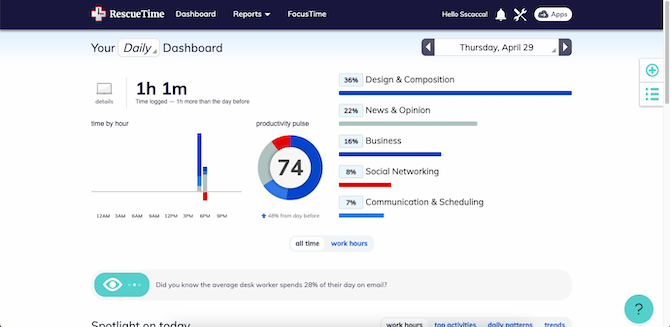
One reason I prefer this app over others is because it automatically tracks everything you do, from your desktop to your browser window. You can install it on your smartphone as well.
With manual time trackers, you have to set up individual tasks and remember to hit the “Start” and “Stop” buttons, which is a pain. And if you forget to stop the timer, then you have to remember how long you actually worked before you got distracted by Facebook or your kids coming home from school and then manually enter the time into the app. This one just logs everything.
You tend to use very distinct tools for specific jobs. For example, a web designer might use:
- Gmail for communicating with prospects and clients
- Zoom for client conferences
- Sketch or Photoshop for designing
- Trello for project management
- Fiddler for debugging
So, as long as you’re not multitasking (which you shouldn’t be anyway), the data that RescueTime captures will tell you which part of a project you were working on and for exactly how long. Like this:
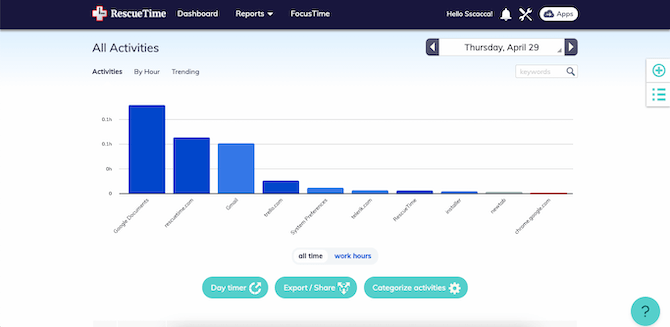
When you scroll down, you can look even deeper into what you did within each activity or category:
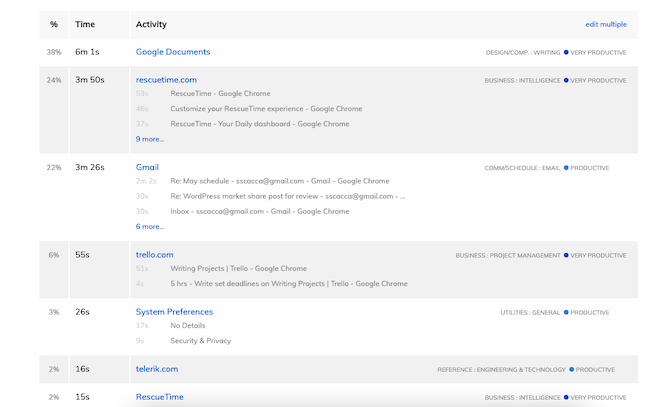
You’ll get a minute-by-minute breakdown of everything you did during the day.
As for how this pertains to scheduling, export the data as a CSV to figure out how long it takes you to do everything on a single project. Here’s how I handled it when I was running the agency I used to work at:
- Make a list of all the tasks involved in the typical development of a website or app.
- Gather data for at least a month while working on projects one at a time.
- If you have team members, set them up on your account so you can easily pull their data.
- Export all your data at the end of the month.
- Separate the data based on the projects you worked on.
- Open your task list and add a column with the actual times you spent on each task. If you work on multiple projects, write down the average times.
- Make note of time spent on activities that aren’t part of your projects. Create a separate list of tasks and associated times based off of that data.
- Get rid of any data that’s not related to your business.
Not only will this data help you more effectively schedule your projects, you can use it for setting prices that make you a profit.
2. Create a Project Timeline Template
The next thing to do is create a project timeline template. There aren’t a lot of project management tools that will allow you to do this—not based on time anyway—so I’m going to recommend you use Teamwork for this.
With the Teamwork project management tool, you can manage different projects, break them up by phases, tasks and sub-tasks, and then create estimates based on the exact minutes you believe it’ll take to complete them:
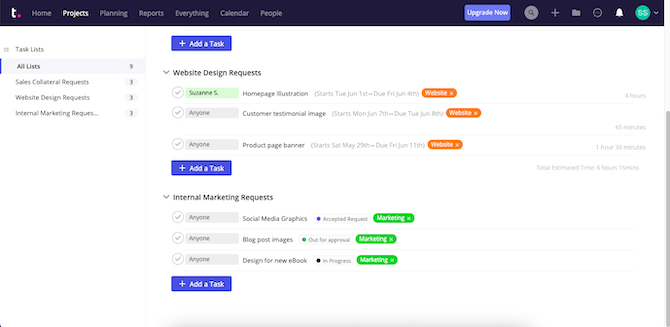
So, not only does Teamwork help you stay organized, it allows you to book your projects based on how long it usually takes you to complete each leg of the project.
What’s more, the visual Planning tool ensures that you never overbook yourself on any given day:
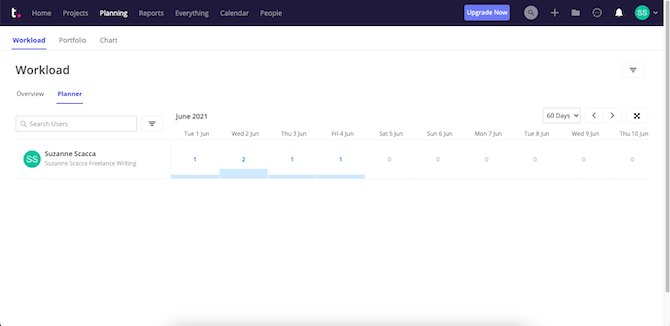
With more accurate scheduling, you’re less likely to end up with work that you have to carry over to the next day or to tackle over the weekend to try to meet your deadlines.
Obviously, setting up all of your project’s phases, tasks and estimates is going to take quite a bit of time. While you could plan on spending an hour or so on this at the beginning of each job, it’s better to just create a template you can replicate. Like this:

You won’t be able to add task owners or actual dates until you have a project to work on. However, you can lay down your entire process along with the time estimates you got from your time-tracking app into your template. And if you work on different kinds of projects—like websites versus mobile apps—you can create different templates for each.
Trust me, this is something I use for my business and it saves me an insane amount of time. It also ensures that I never forget to do anything or to get things done in the right order.
3. Add Buffers and Free-Time Placeholders to Your Timelines
Once you start using RescueTime, you’re going to notice that your day isn’t 100% productive. It’s only natural to need some breathing room between tasks.
So, before you go too crazy with loading up projects and visually managing your daily workload, put your “free” work time into Teamwork.
Within your project template, I’d recommend building in buffers around activities like meetings or calls.
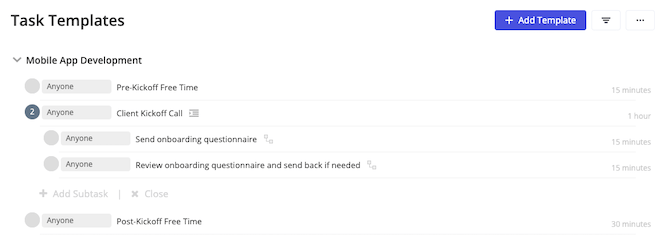
I usually do 15 minutes of “free” time to review details for an upcoming meeting and 30 minutes afterward to review what was covered, document any notes from the meeting and decompress. If you’ve ever made the mistake of booking yourself with back-to-back meetings or tasks, you know how stressful it can be if you don’t have that free time in between.
Something else you can do to stay on track is to make time for overflow work. What I do is leave four hours open every Friday.
That might seem excessive, but it’s definitely helped take the pressure off of my workweek. I can schedule full days Monday through Thursday. Then, if something comes up—whether I have a last-minute doctor’s appointment or an unexpected round of revisions comes in—it’s no problem.
If you don’t need that extra time, that’s fine. Fill it with work and get a jumpstart on next week’s tasks or take off a little early. Either way, your project load won’t get backed up on you.
One other thing I recommend doing is to create a separate project for your business. In this project, you’ll create tasks for regular tasks you do to manage your business—like managing your marketing or balancing your budget. I’d also recommend scheduling daily placeholders for things like:
- Email or social media breaks
- Mid-task breaks (like if you use the Pomodoro technique)
- Regularly scheduled breaks for lunch, exercise or anything else you do during the workday
This way, you never have to sacrifice your much-needed breaks because you overbooked yourself with work. Or vice versa. By treating your free time and your business management responsibilities as a necessary part of the work day, you can more effectively schedule out your projects.
Don’t Forget To Analyze Your Time
The initial time tracking you do to sort out task estimates and to set up project timelines is a must. It takes the guesswork out of scheduling jobs and allows you to confidently give your clients a delivery date you can meet.
But don’t stop your time tracker once you have that data. The way you work will naturally change over time.
In some cases, you may find that you’re getting things done more quickly simply because of how frequently you do them. In that case, it probably makes sense to adjust the estimates in your templates so you can make room for more jobs.
In other cases, you might have slowed down. Burnout is a common reason for this, though it could also be due to switching tools or niches. Difficult clients can also cause a slowdown in productivity. If you notice your actual times slowing down compared to your estimates, you’re going to have to decide what to do:
Do you adjust your template or remove the friction?
One other thing to keep an eye on is where your clients slow down. While you can’t track their time, you can use the Reports in your project management software to see if there are common points in your timeline where things get backed up because of the client.
If that’s the case, you should adjust your timelines to account for this. For instance, if it takes over a week for most clients to return your onboarding questionnaire, adjust the estimate in your timeline template that assumes the worst, but hopes for the best.
There’s really a lot you can learn by analyzing where your time goes and what’s keeping you from getting your projects done on time. There’s no need to constantly be reviewing this data though. Just schedule an audit every three to six months to evaluate what’s going on and to make any changes that are needed.