User testing is a key tool to make sure your app's design actually works for the people it's supposed to - your users.
I’m an interactive designer. I work with a team of user experience (UX) professionals to define, design, and build digital products. Every design choice I make affects the way people interact with a website, app, or software suite.
I may design something I think is useful, simple, even beautiful. But what if I inadvertently get it wrong? How do I know if my work is going to help or hurt the people using it?
One of the best tools for determining if your design works is user testing. It’s secret sauce. It’s rocket fuel. And it has made me a much better designer.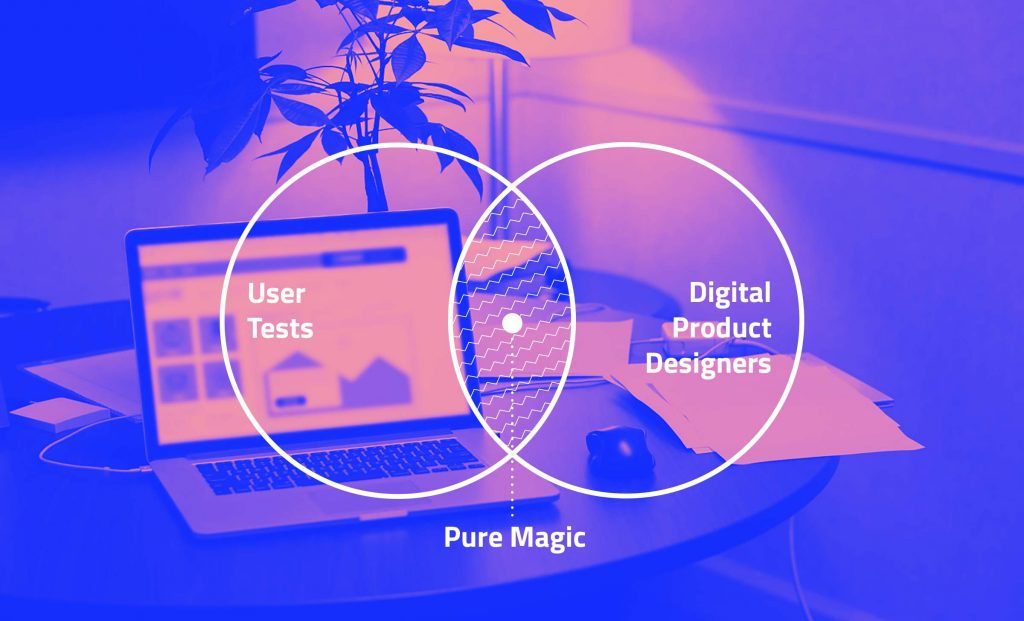
Watching People Use Your Design
During user tests, we invite users who fit certain criteria, defined in our Discovery process, to sit in a room with us one at a time. We ask them to complete common tasks using the product we made while we watch.
If you’ve never seen someone use something you’ve designed, I HIGHLY recommend it. It can be difficult to watch someone stumble and get confused using a site or app you’ve spent months slaving over. And believe me, they will. When a user can’t do something easily, that’s the best and most instructive feedback you could ask for. You find out exactly what’s not working and what needs to change.
Observing someone use your work will drastically change the way you think and design. Here are just a few of the things I’ve learned along the way.
What I’ve Learned from User Testing
1. People almost always ignore secondary graphics and images.
That beautiful promo you designed in the right column with the flashy image? It might as well be invisible. People have learned to ignore anything that looks or smells like an advertisement (known as “banner blindness”). Users don’t care about anything that isn’t related to their task. Everything else is an irritating distraction. Watching this happen in real time is brutal.
Placing promos in a side column, especially en masse, all but guarantees they will be ignored.
Solution: Skip the image and place content strategically.
Consider this a design challenge. You must make this content visually interesting, but you can’t use an image. Use icons, typography, or color instead. If your promo or callout is useful content (not an ad) then it will more likely be treated as such. Placement has a big impact on this too. Keep important items in the center of the page. Users typically ignore content in left and right sidebars and it gets worse the further down the page you go.
2. Users rarely read and when they do, they don’t like to struggle.
If your text is small, long, or low contrast, forget it. If it looks small enough to require reading glasses, people will probably skip it. Bigger can be better, and not just for older users. Even users with great eyes find it hard to scan small text easily. Watching a user squint and struggle to read body copy isn’t fun. If you can make your type bigger, why not do it?
Color contrast can be a huge issue for readability (and accessibility).
Solution: Use larger text for paragraph content and watch your contrast.
Try making 16-px your base for reading text and go from there. Text on bright backgrounds, light grey text on light backgrounds, and colored text on a colored background are all issues for users, especially those with less-than-perfect eyesight. Stick with a contrast ration of 4.5:1 for smaller text. This meets WCAG 2.0 AA accessibility standards and makes text much easier to read.
3. People understand the web less than you think.
Those of us who create digital products take for granted that the web does certain things in certain ways. We’re highly familiar with them and are ready to get creative, to stretch our design muscles. But no one will appreciate design genius if they can’t complete their task or find what they are looking for. Average users have a hard-enough time just navigating back to the homepage let alone using a hamburger menu. They are far from prepared to deal with parallax scrolling, innovative site structure, or design concepts with obscure actions.
Think of someone in your life with average web savvy. Would they understand what you’ve done? If not, don’t do it.
Solution: Stick with common patterns.
Don’t try to innovate at the expense of your users. My rule of thumb when trying something new is to think of my mom. She is what I would call an average user. She uses the web frequently and has for many years, but she isn’t a power user. If I know something will be difficult for her, then it’s definitely going to be hard for other users too. Of course, user testing with a variety of users is the only way to know how easy or hard something really is. But for me, Mom is a good baseline.
If your user base is strictly made up of power users (e.g. other web professionals) then go to town. Try a new navigation structure no one’s ever seen before and let them parallax scroll to their hearts content. Also, lucky you – this never happens.
4. Links should always look like links and buttons should look like buttons.
This sounds like a given, but I can’t tell you how many times I have seen users miss what I thought was an obvious link or button. They largely ignore anything that looks different from the standard and they don’t like variety. Once you establish a visual pattern, users will be confused if you break it. If you start with green links, for example, stay with green links.
Break your own rules and users won’t know they can click. And you can’t rely on rollover states to indicate that something is clickable.
Solution: Establish a universal style for links.
It’s best to use a single and universal style for links and buttons. When this isn’t an option – for example, maybe you have to use light text on a dark background, use a unifying style that isn’t color. Underlines, arrows, and icons are your friend.
Anything clickable MUST have an obvious and clear rollover state. If it doesn’t, your user will be confused about whether or not they can click. You can’t, however, rely on rollover states to indicate to users that something is clickable.
5. Take user feedback with a grain of salt.
If you ask a user what they think of your design, they’re probably going to have something to say. Ad hoc user feedback is extremely superficial and highly subjective. But if you read between the lines, it can reveal important information.
Users don’t know what they need from your design, but they know when something doesn’t work for them.
Solution: Try to understand what people are really saying.
Users will praise how clean your design is and complain that it feels empty in the same breath. You have to interpret what they’re really trying to say. If a user says something is too “designery,” for example, what they really mean is that the design gets in the way of their task. When they have little to say, that usually means your design is doing its job. Watch what users do more than you pay attention to what they say.
Don’t Just Take It From Me
I’ve done a lot of user testing in my career. I’ve learned a great deal about design from watching people try to use sites, apps, and software that I’ve helped create. I can’t tell you what your users need or what works for your project, but the lessons I’ve learned are a good starting point for fixing common user experience problems.
You may or may not believe my conclusions. But that’s the beauty of user testing. You can find out for yourself. At the end of the day, you still need to conduct your own user tests to find out what works (and what doesn’t) for your users.
Along the way, you’ll build your own professional arsenal of best practices. I guarantee you’ll also identify a boatload of things you will never, ever try again.
Want to learn more about creating a great UX? Find out some tips about making sure that your app presents an outstanding User Experience in these interviews with Dean Schuster and Bekah Rice.