Learn how to use the Kendo UI Grid in the most efficient way, so that you can get the best performance and user experience.
Although that the Kendo UI Grid is a fast widget, it is not that hard to drop its performance drastically, especially when each client requirement is implemented without considering the impact on the rendering and without taking into account how the data is actually rendered on the page. This post tries to cover the best practices for getting the most of the Grid and give you some insight on the most common mistakes leading to performance nightmares.
Best Practices
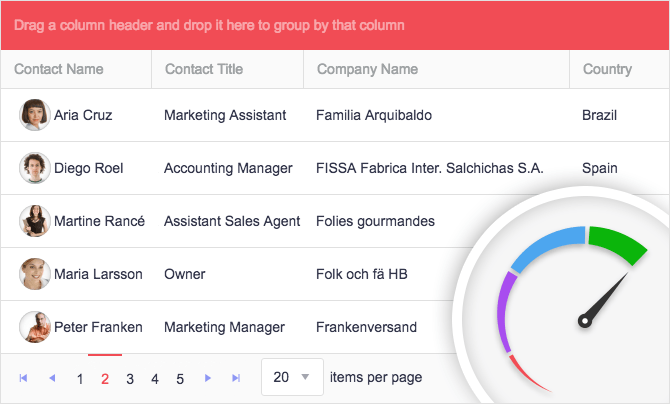
In a perfect world we would receive the project requirements and we will just move to the implementation, rendering Grid with 100 auto-fit columns (3 of which are locked), 10,000 records with editors in each cell and conditional appearance per row. Well, in reality we are still limited by the user`s environment, the browser rendering speed and how it handles huge DOM in combination with many event listeners. So, what should I do?
Enable Paging
This in theory should resolve everything! Limiting the number of records per page to a reasonable count gives us the freedom to enable almost every functionality of the Kendo UI Grid, without worrying about the performance. Rendering 50 records per page even with 20 columns will result in 1000 cells, which will be handled really well by the browsers. For more complex scenarios, where for example you need to render editors directly in the column template (instead of the editor template), we can further reduce the pageSize, because if we initialize a widget in each cell, we will end up with 1000 widgets and this will be a major hit, so we need to reduce that number as much as we can.
Client or Server Operations
After enabling paging, we need to take the time to decide whether to handle the data operations on client- or server-side. This applies to all data operations (like filtering, grouping, sorting, etc.), so it is good to find what will be the best approach for the scenario before we move to the implementation. Here are some guidelines for making the right decision:
Use Client-Side Operations When:
- The Grid will display a limited number of records (If the number of records grows, it is possible to exceed the maxJsonLength, so we might need to increase the limit)
- The data will be user based and other users will not update the same records
- You want to avoid separate AJAX requests for each data operation
- You need access to all dataItems on client-side for custom data operations (the entire dataset could be retrieved with the “data” method of the dataSource)
Use Server-Side Operations When:
- You have a huge amount of records (up to millions)
- The data could be changed by other users and you need to have the up-to-date data after each data operation
- You need to take advantage of LINQ for executing complex expressions on server-side or when the query for retrieving the data from the database will be handled much faster than the client-side dataSource logic
Virtualization
The Virtual Scrolling is an alternative to paging, and it renders the records over the previously rendered records. This reduces the DOM elements, but still gives the end user a smooth scrolling experience. You can use local binding or remote binding for the Virtual Scrolling, but with a huge amount of records it is always recommended to use the remote binding. While the user scrolls down the records, new requests for retrieving the next view will be initiated. However, there are some limitations of Virtualization that must be taken into consideration prior to moving to it. You can find more about these limitations in our docs.
Reducing the Data with External or Initial Filter
This is something that is not related directly to the Kendo UI Grid, but is rather a general suggestion for handling huge amounts of data. The main idea is to have some additional filter criteria that will reduce the records bound to the Grid. Some projects allow using an external filter widget (the DropDownList is most commonly used) and its selected value is used for filtering the data prior to passing it to the Grid.
As an example, let’s say that we have millions of orders from different companies. We can use external DropDownList listing all companies and we can use the currently selected one as additional parameter in the Read of the dataSource, so we can apply an initial filter and return the orders from that company only.
We can also set initial filter criteria in the Grid`s dataSource for specific field, but the user will be able to remove it if the filtering is enabled and the column bound to that field is visible.
Use the Fastest Browser
Internet Explorer is known to have slow performance with too many DOM elements and event listeners on the page. Using Chrome seems to provide the best user experience in the context of the Kendo UI widgets.
Common Mistakes and What to Avoid
"You can only go forward by making mistakes”. Well, let’s go through the common mistakes below and hope that we will go forward by avoiding them.
Avoid Rendering Everything
Having too many records and columns without Paging or Virtual Scrolling will result in huge amount of DOM elements and event listeners. Some browser will be able to handle more records than others, but to deliver the best user experience we should avoid rendering more than 100 records without paging or viritualization. If we need to find specific records we can always enable Filtering, which is much faster than, for example, rendering 1000 records and scrolling down to find what we are looking for.
Use Editors or Widgets in Cells Wisely
Rendering editors directly in the columns sounds and looks great, but it comes with a price. As mentioned earlier, initializing widgets in each cell is a slow operation and will be a major performance hit, especially when there are many records displayed in the Grid. Additionally, if we use custom code for two-way binding between the editors and the underlying data items, each change will initiate the re-rendering of the entire data, which on the other hand will trigger the initialization of the editors once again. You see how this great idea becomes a nightmare with a single click and we start to struggle with the extremely slow performance.
At this point we decide to prevent the rebinding of the Grid after each change by removing the two-way binding and by changing the dataItem values manually (changing the properties without using the “set” method and setting the dirty property to true). Great, now we can edit multiple records without re-rendering the Grid, but we are still facing the issue with the initial initialization of the widget. The only thing that we can now is to reduce the pageSize drastically (5 or 10 records per page, depending on the number of columns).
Avoid Using Too Many Columns
Even with enabled Paging or Virtual Scrolling, having too many columns will slow down the rendering of the rows, because each column increases the cells in the DOM and our goal is to keep it as light as possible. We can always hide the column by setting the “hidden” property to “true”, but this will actually make the things even worse, because the columns will still be rendered in the DOM, and in addition to that they will receive “display: none” as inline style. Now what?
Well, for up to 20 columns we can still define all of them in the configuration of the Grid, but we will need to decrease the pageSize to 50 at most (1000 cells, which is still acceptable). We could even hide some of the columns and enable the columnMenu, so that the user can choose which columns to display. However, if we have 100 columns we might observe slow rendering. For such cases we can implement external logic for allowing the end user to choose a list of columns that will be rendered. We can then use that list to initialize the Grid with only that set of columns. The benefit here is that there will be no hidden columns rendered in the DOM and we will reduce the cell count drastically.
Another problem that we can face with too many columns is the usage of the autoFitColumn method, which travels each cell in the columns to retrieve the width of their content. Using autoFitColumn should be avoided in such cases.
Avoid Expanding All
What makes hierarchical Grid fast is the fact that the records for the child Grid in the detailTemplate requests the records only when the detail row is expanded. If we expand all detail rows initially, this will initialize all child Grids and will make multiple requests.
To Sum it Up in One Sentence
Page, page and page some more.